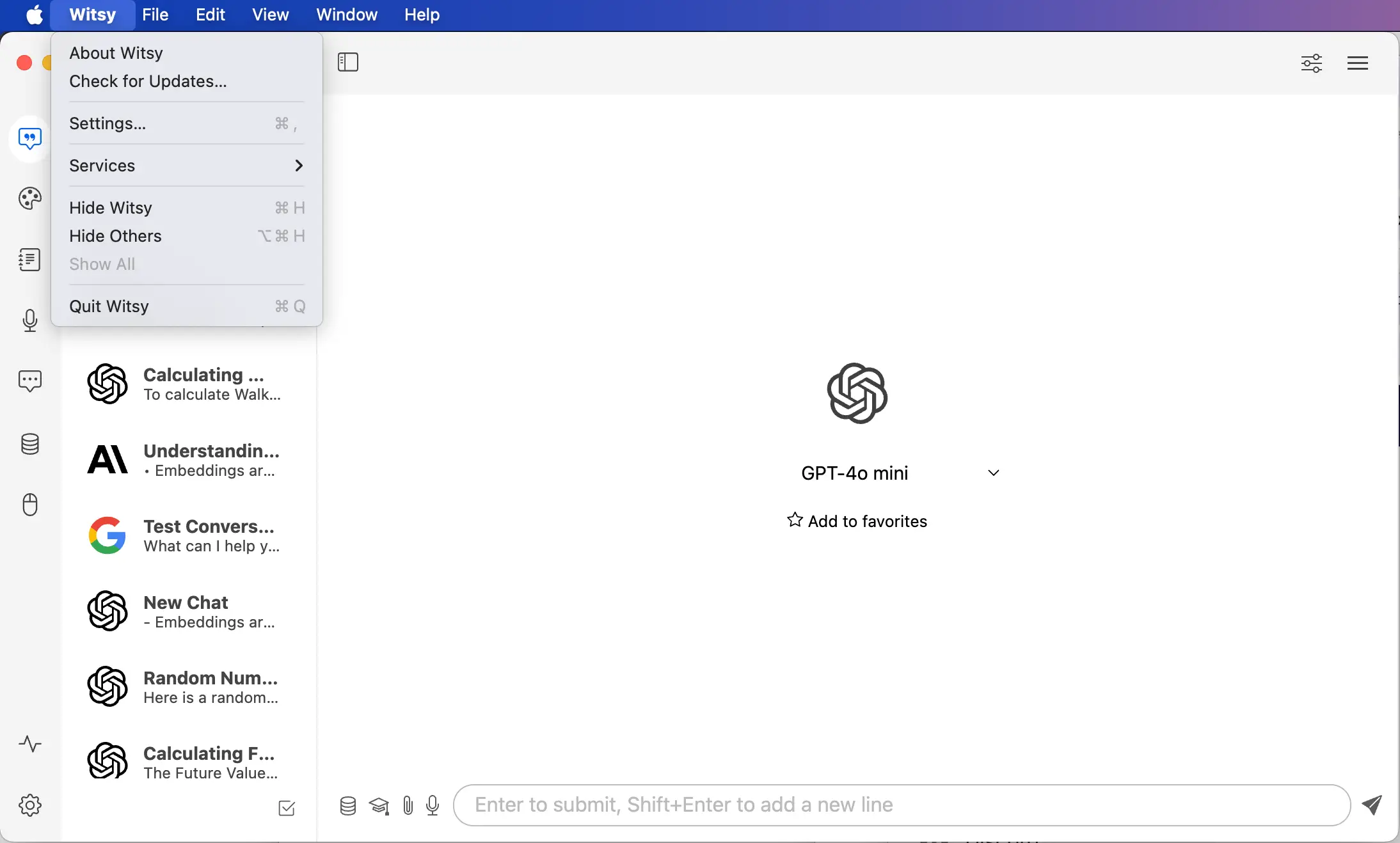GuidesGuides
Add Ninja to Witsy
Overview
Quickly connect your MCP Gateway to Witsy for seamless integration and enhanced AI capabilities.
You need to log in to view your MCP Gateway URL.
Follow the steps below to add your MCP Gateway to Claude in just a few clicks.