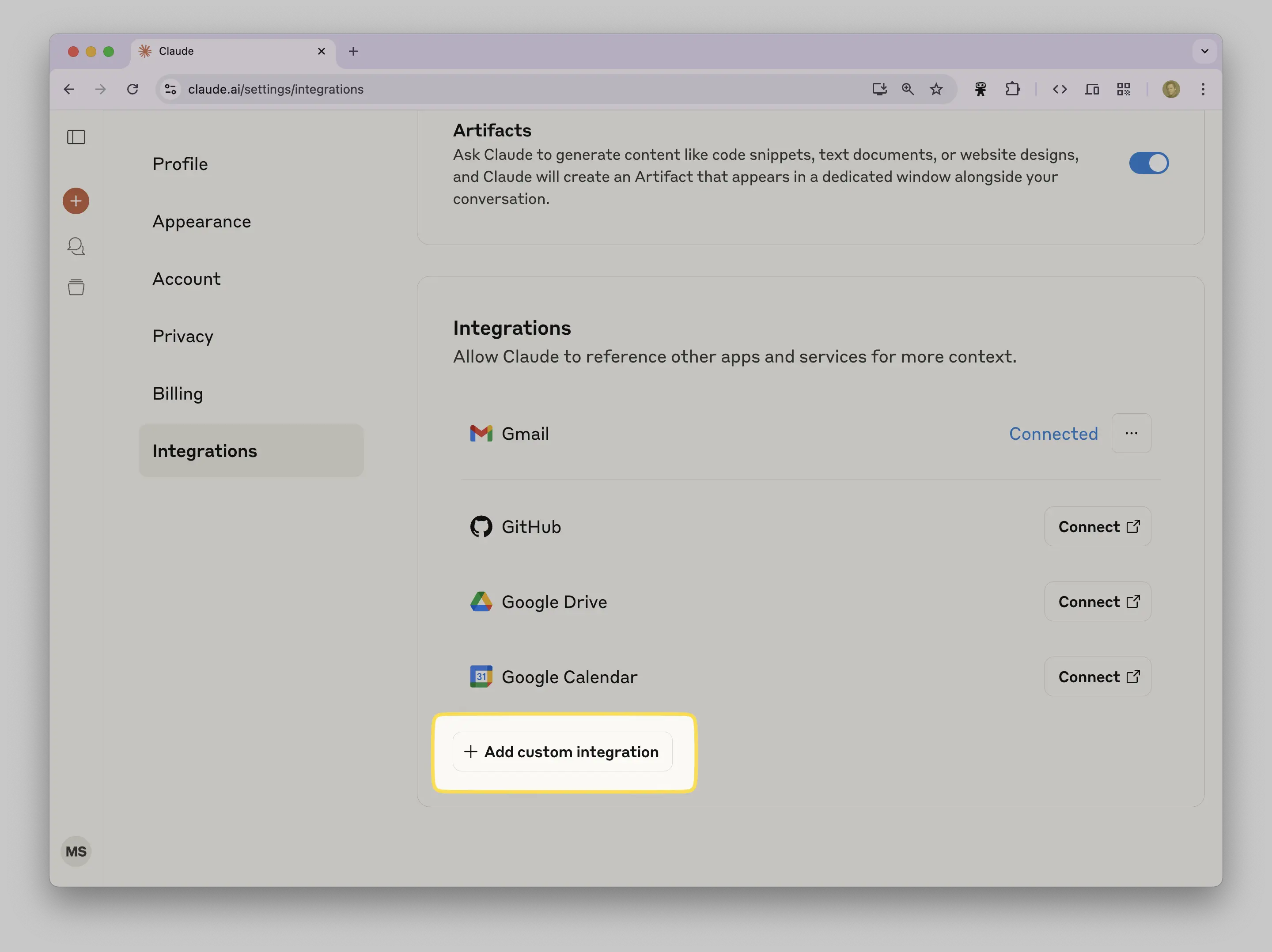GuidesGuides
Add Ninja to Claude
Overview
Quickly connect your MCP Gateway to Claude for seamless integration and enhanced AI capabilities.
You need to log in to view your MCP Gateway URL.
Follow the steps below to add your MCP Gateway to Claude in just a few clicks.
2
Log in to Claude
Open Claude.ai in your browser, or launch the Claude Desktop app, and sign in to your account.

6

7